WHY IS IT IMPORTANT TO ENABLE 2FA?
We highly recommend enabling two-factor authentication (2FA) for the following reasons:
-
Security
2FA increases the security of your account. Even if someone guesses your password, they won’t be able to access your account. -
Some Features Require It
Some security sensitive features within Inbound Connect will require you to have 2FA enabled on your account for you to access them. The list of features changes over time as we will always prioritise the security and privacy of our platform and your data within it.
HOW DO I ENABLE 2FA
- Go to www.inboundconnect.com and click on the ‘Login’ button in the top right header
- Login to your existing Inbound Connect account.
- Click on your profile in the top right corner of the screen and click on My settings
- Click on the blue Enable button in the Enable Authenticator App section.
- Scan the QR code presented in your Authenticator App on your mobile phone (we recommend Google Authentication or Microsoft Authenticator)
- In the screen above enter the code shown in your authenticator app into the input box below the QR code.
- If the correct code is entered you will be presented with your security recovery codes. It is important that you save these codes somewhere safe and secure. These codes allow you to get back into the system if you lose access to your authenticator app. Close this dialog (little X in the top right) when you have saved the codes.
- You should be presented with a success dialog if everything worked correctly.
- The next time you login to the platform and at certain times during sensitive operations within the Inbound Connect platform you will be presented with a dialog to enter a code from your authenticator app to continue.
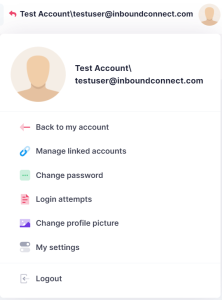
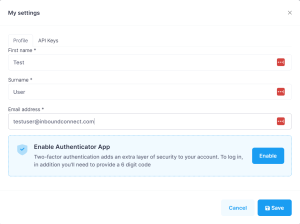
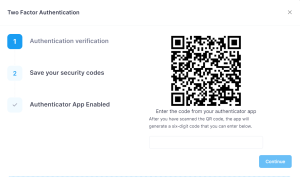

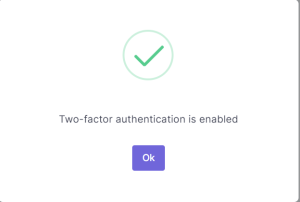
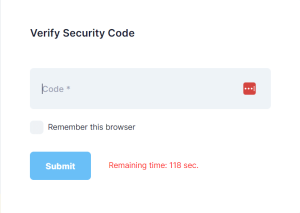
NEED MORE HELP

